基于esp8266的小爱同学和app控制的小台灯
流程图
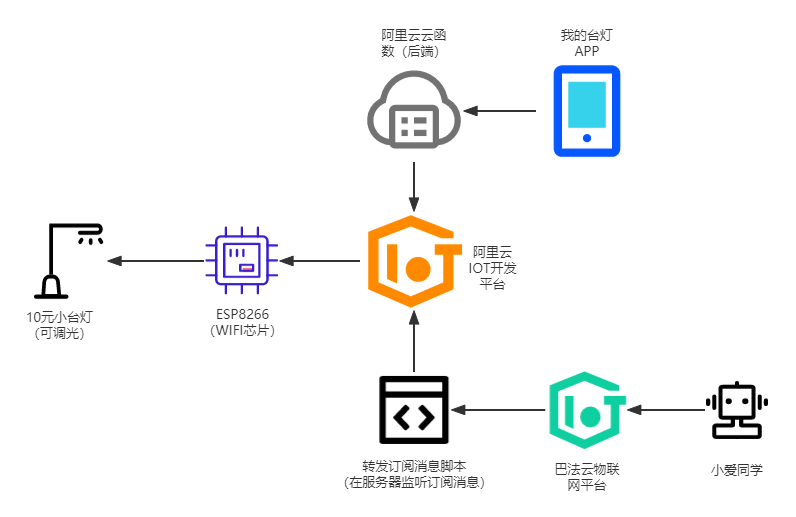
esp8266 代码
使用 arduino ide 烧录esp8266代码,如下。
// 引入 wifi 模块
#include <ESP8266WiFi.h>
static WiFiClient espClient;
// 引入阿里云 IoT SDK
#include <AliyunIoTSDK.h>
// 设置产品和设备的信息,从阿里云设备信息里查看
#define PRODUCT_KEY ""
#define DEVICE_NAME ""
#define DEVICE_SECRET ""
#define REGION_ID "cn-shanghai"
// 设置 wifi 信息
#define WIFI_SSID ""
#define WIFI_PASSWD ""
// 初始化 wifi 连接
void wifiInit(const char *ssid, const char *passphrase)
{
WiFi.mode(WIFI_STA);
WiFi.begin(ssid, passphrase);
while (WiFi.status() != WL_CONNECTED)
{
delay(1000);
Serial.println("WiFi not Connect");
}
Serial.println("Connected to AP");
}
// 属性修改的回调函数
void brightnessCallback(JsonVariant p)
{
int brightness = p["table_lamp:brightness"];
// 改变亮度
if (brightness == 1)
{
switch_brightness();
}
}
// 属性修改的回调函数
void lightingtoneCallback(JsonVariant p)
{
int lightingtone = p["table_lamp:lightingtone"];
// 改变色调
if (lightingtone == 1)
{
switch_lightingtone();
}
}
void setup() {
Serial.begin(9600);
// 初始化 wifi
wifiInit(WIFI_SSID, WIFI_PASSWD);
// 初始化 iot,需传入 wifi 的 client,和设备产品信息
AliyunIoTSDK::begin(espClient, PRODUCT_KEY, DEVICE_NAME, DEVICE_SECRET, REGION_ID);
// 绑定一个设备属性回调,当远程修改此属性,会触发 powerCallback
AliyunIoTSDK::bindData("table_lamp:brightness", brightnessCallback);
// 绑定一个设备属性回调,当远程修改此属性,会触发 powerCallback
AliyunIoTSDK::bindData("table_lamp:lightingtone", lightingtoneCallback);
}
void loop() {
AliyunIoTSDK::loop();
}
//改变亮度
void switch_brightness(){
pinMode(LED_BUILTIN, HIGH);
pinMode(16, HIGH);
delay(100);
pinMode(16, LOW);
pinMode(LED_BUILTIN, LOW);
}
//改变灯光色调
void switch_lightingtone(){
pinMode(LED_BUILTIN, HIGH);
pinMode(16, HIGH);
delay(1200);
pinMode(16, LOW);
pinMode(LED_BUILTIN, LOW);
}阿里云IOT平台
完成实例、产品、设备注册。
配置物模型数据,相当于制作一个抽象的、数字化的台灯。通过这个物模型,控制实际设备。
模型TSL如下。
{
"schema": "https://iotx-tsl.oss-ap-southeast-1.aliyuncs.com/schema.json",
"profile": {
"version": "1.0",
"productKey": "gs6cY8aZKGQ"
},
"properties": [
{
"identifier": "brightness",
"name": "亮度",
"accessMode": "rw",
"desc": "1为调节亮度",
"required": false,
"dataType": {
"type": "bool",
"specs": {
"0": "关",
"1": "开"
}
}
},
{
"identifier": "lightingtone",
"name": "色调",
"accessMode": "rw",
"desc": "1为调节色调",
"required": false,
"dataType": {
"type": "bool",
"specs": {
"0": "关",
"1": "开"
}
}
}
],
"events": [
{
"identifier": "post",
"name": "post",
"type": "info",
"required": true,
"desc": "属性上报",
"method": "thing.event.property.post",
"outputData": [
{
"identifier": "brightness",
"name": "亮度",
"dataType": {
"type": "bool",
"specs": {
"0": "关",
"1": "开"
}
}
},
{
"identifier": "lightingtone",
"name": "色调",
"dataType": {
"type": "bool",
"specs": {
"0": "关",
"1": "开"
}
}
}
]
}
],
"services": [
{
"identifier": "set",
"name": "set",
"required": true,
"callType": "async",
"desc": "属性设置",
"method": "thing.service.property.set",
"inputData": [
{
"identifier": "brightness",
"name": "亮度",
"dataType": {
"type": "bool",
"specs": {
"0": "关",
"1": "开"
}
}
},
{
"identifier": "lightingtone",
"name": "色调",
"dataType": {
"type": "bool",
"specs": {
"0": "关",
"1": "开"
}
}
}
],
"outputData": []
},
{
"identifier": "get",
"name": "get",
"required": true,
"callType": "async",
"desc": "属性获取",
"method": "thing.service.property.get",
"inputData": [
"brightness",
"lightingtone"
],
"outputData": [
{
"identifier": "brightness",
"name": "亮度",
"dataType": {
"type": "bool",
"specs": {
"0": "关",
"1": "开"
}
}
},
{
"identifier": "lightingtone",
"name": "色调",
"dataType": {
"type": "bool",
"specs": {
"0": "关",
"1": "开"
}
}
}
]
}
],
"functionBlockId": "table_lamp",
"functionBlockName": "台灯模块"
}阿里云云函数
通过 Serverless 可以无服务器部署后端,方便快捷,关键还免费(小额使用)。
云函数代码如下。
'use strict';
exports.main = async (event, context) => {
//event为客户端上传的参数
console.log('event : ', event)
const Core = require('@alicloud/pop-core');
var client = new Core({
accessKeyId: '',
accessKeySecret: '',
// securityToken: '<your-sts-token>', // use STS Token
endpoint: 'https://iot.cn-shanghai.aliyuncs.com',
apiVersion: '2018-01-20'
});
let b = 0;
let l = 0;
if(event["isBrightness"] == 1){
b = 1;
l = 0;
}else{
b = 0;
l = 1;
}
var params = {
"IotInstanceId": "iot-06z00g6fsqfbsgl",
"ProductKey": "gs6cY8aZKGQ",
"DeviceName": "light001",
"Items": "{\"table_lamp:brightness\":"+b+",\"table_lamp:lightingtone\":"+l+"}"
}
var requestOption = {
method: 'POST'
};
let res = client.request('SetDeviceProperty', params, requestOption).then((result) => {
// console.log(JSON.stringify(result));
return result;
}, (ex) => {
// console.log(ex);
return ex;
})
return res;
};
我的台灯APP
APP基于vue,使用uni-app生成。
图示如下。
关键代码如下。
<template>
<view class="bg">
<view class="container">
<view class="tittle">我的台灯▾</view>
<view class="card-left">
<uni-card title="灯光亮度" is-shadow=true>
<button class="icon-button" v-on:click="switchBrightness()">
<uni-icons type="loop" size="30"></uni-icons>
</button>
</uni-card>
</view>
<view class="card-right">
<uni-card title="灯光强度" is-shadow=true>
<button class="icon-button" v-on:click="switchLightingtone()">
<uni-icons type="loop" size="30"></uni-icons>
</button>
</uni-card>
</view>
</view>
</view>
</template>
<script>
export default {
onLoad: function() {
console.log('index page load');
// this.switch();
},
data() {
return {
isB: 1
}
},
methods: {
switch: function() {
// callback方式
uniCloud.callFunction({
name: 'switch',
data: {
"isBrightness": this.isB
},
success(res) {
let isSuccess = res.success;
console.log(res);
},
fail(err) {
console.log(err);
},
});
},
switchBrightness:function(){
this.isB = 1;
this.switch();
},
switchLightingtone:function(){
this.isB = 0;
this.switch();
}
}
}
</script>
<style>
.bg {
background: url(../../static/bg.jpg);
background-size: cover;
opacity: 1;
z-index: -1;
width: 100%;
height: 100%;
position: fixed;
}
.container {
padding: 0 10px;
}
.tittle {
font-size: 22px;
padding-left: 15px;
padding-bottom: 20px;
}
.card-left {
width: 45%;
float: left;
}
.card-right {
width: 45%;
float: right;
}
.icon-button {
margin: 0;
text-align: center;
}
</style>
转发订阅消息脚本
因为我的手机是Redmi k30 pro, 所以想要接入小爱同学,但是小米的IOT开发者只支持企业入驻。所以只能借助巴法云物联网平台,然后使用脚本做消息转发来接入小爱同学。
脚本使用python编写,共有两个线程,子线程用来维持心跳。
import socket
import threading
import sys
import time
from urllib import parse
from alibabacloud_iot20180120.client import Client as Iot20180120Client
from alibabacloud_tea_openapi import models as open_api_models
from alibabacloud_iot20180120 import models as iot_20180120_models
# 心跳
class Heartbeat(threading.Thread):
def __init__(self, s):
super().__init__()
self.s = s
def run(self):
while True:
time.sleep(30)
self.s.send("ping\r\n".encode())
def run():
address = ('bemfa.com', 8344) # 服务端地址和端口
s = socket.socket(socket.AF_INET, socket.SOCK_STREAM)
try:
s.connect(address) # 尝试连接服务端
except Exception:
print('[!] Server not found ot not open')
sys.exit()
s.send("cmd=1&uid=721a5***********************&topic=light002\r\n".encode())
data = s.recv(1024)
data = data.decode()
print('[Recieved]', data)
# 启动心跳子线程
heartbeat = Heartbeat(s)
heartbeat.start()
while True:
data = s.recv(1024)
data = data.decode()
data = data.replace("\r\n", "")
data_dict = parse.parse_qs(data)
# print('[Recieved]', data_dict)
try:
msg = data_dict["msg"]
if msg[0] == "on":
AliyunIOT.main(1, 0)
if msg[0] == "off":
AliyunIOT.main(1, 0)
except Exception:
pass
# data
# s.close()
class AliyunIOT:
def __init__(self):
pass
@staticmethod
def create_client():
"""
使用AK&SK初始化账号Client
@param access_key_id:
@param access_key_secret:
@return: Client
@throws Exception
"""
config = open_api_models.Config(
# 您的AccessKey ID,
access_key_id="",
# 您的AccessKey Secret,
access_key_secret=""
)
# 访问的域名
config.endpoint = f'iot.cn-shanghai.aliyuncs.com'
return Iot20180120Client(config)
@staticmethod
def main(b, l):
client = AliyunIOT.create_client()
set_device_property_request = iot_20180120_models.SetDevicePropertyRequest(
product_key='',
device_name='',
iot_instance_id='iot-06z00g6fsqfbsgl',
items="{\"table_lamp:brightness\":" + str(b) + ",\"table_lamp:lightingtone\":" + str(l) + "}"
)
res = client.set_device_property(set_device_property_request)
# print(res)
if __name__ == '__main__':
run()
巴法云物联网平台
- 新建TCP创客云主题,如下。
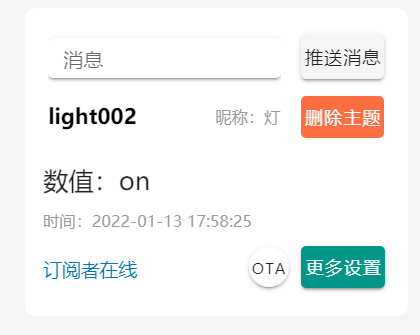
命名要求:
当主题名字后三位是001时为插座设备。
当主题名字后三位是002时为灯泡设备。
当主题名字后三位是003时为风扇设备。
当主题名字后三位是004时为传感器设备。
当主题名字后三位是005时为空调设备。
当主题名字后三位是006时为开关设备。
当主题名字后三位是009时为窗帘设备。
小爱同学绑定巴法云
绑定步骤。
打开米家-->我的-->其他平台设备-->巴法云-->绑定账户。


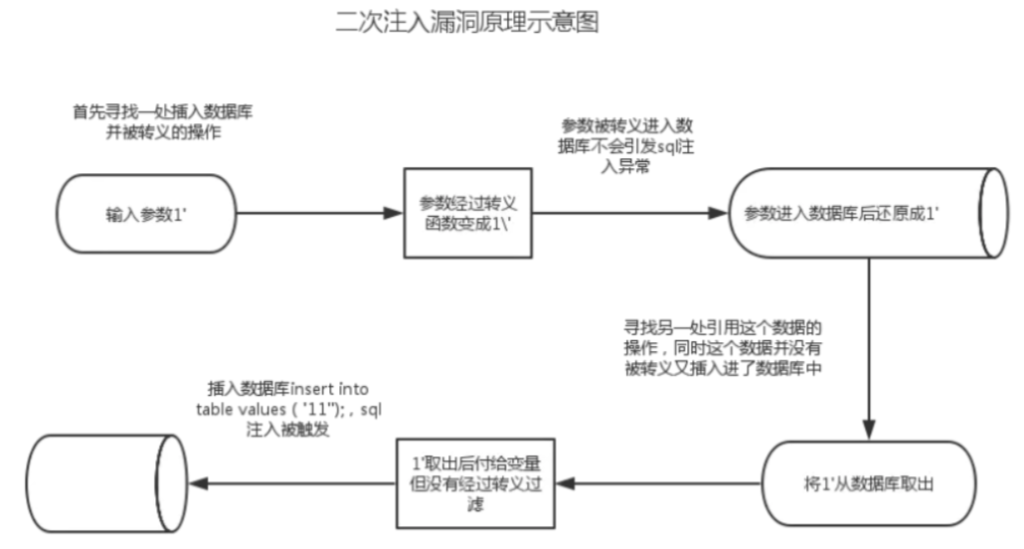
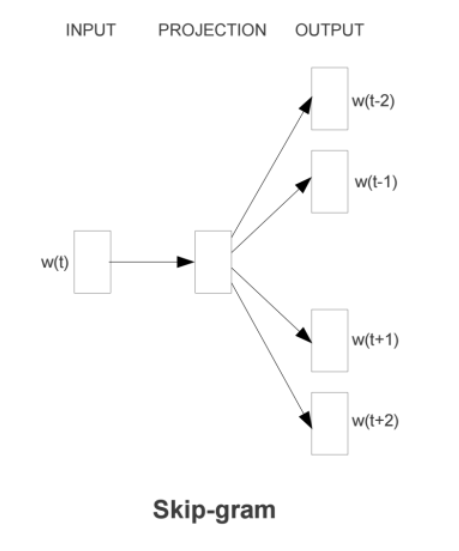
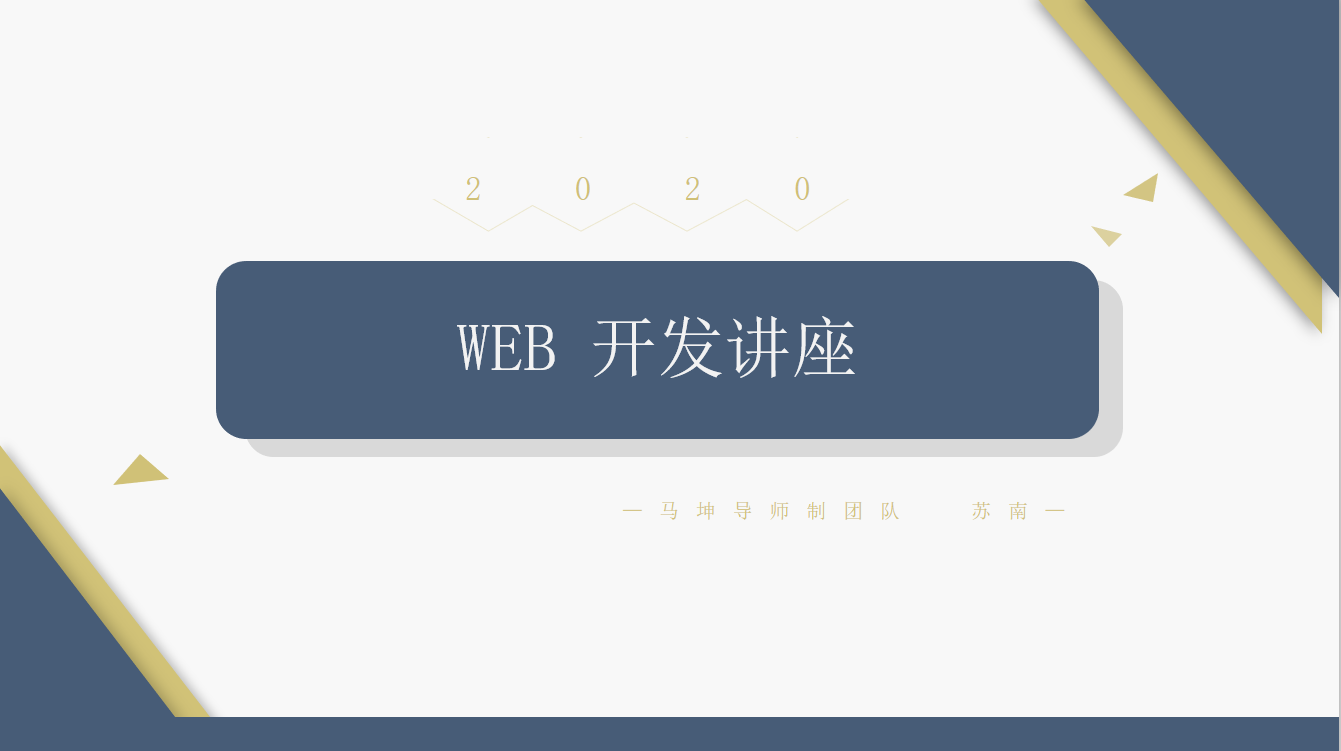
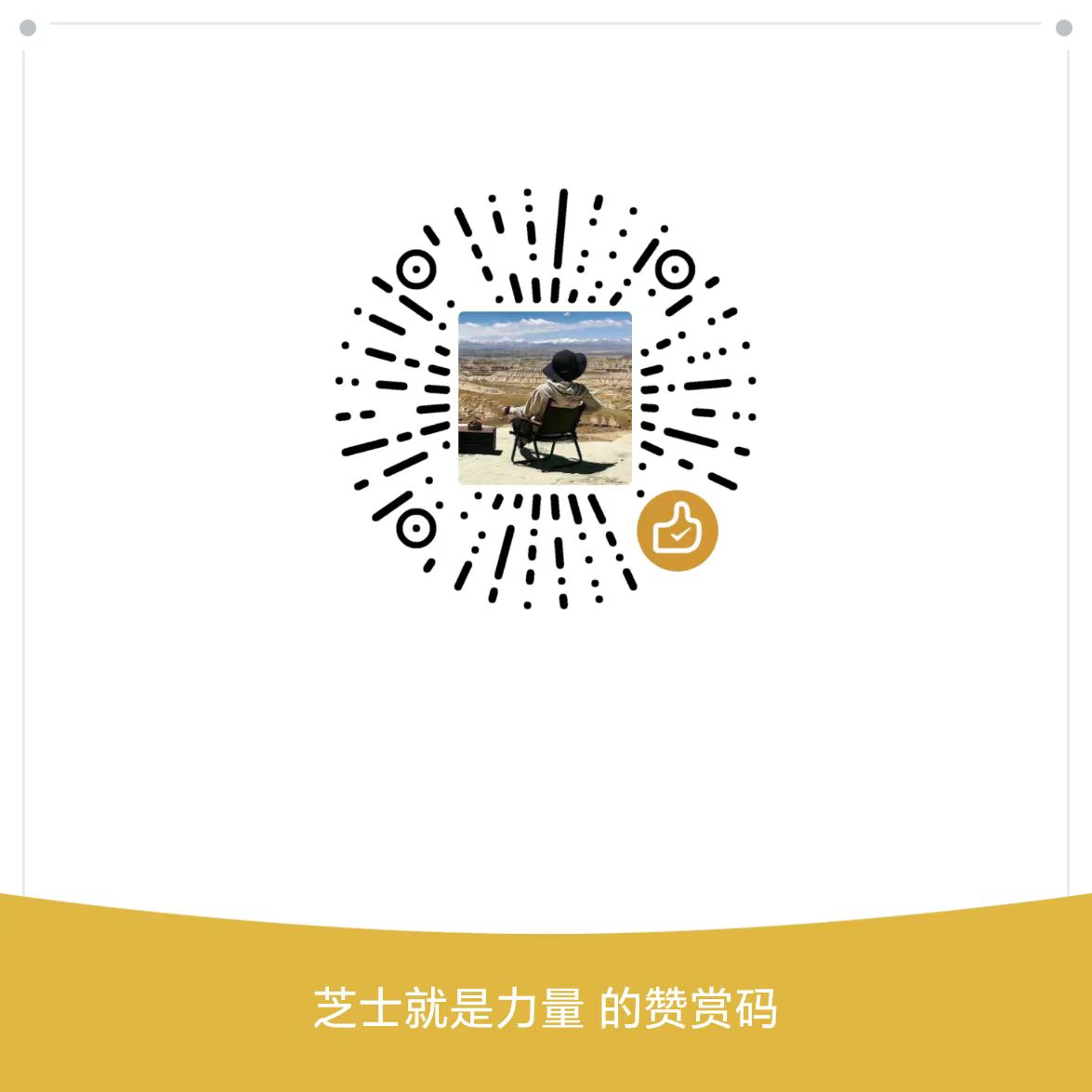
空空如也!